Accessibility Settings on Mobile Devices, Windows, and macOS
- David deMattos
- Apr 22
- 2 min read
Why It's Important:
Accessibility features are designed to help users with disabilities interact with their devices more easily, but they can also enhance the user experience for anyone. Whether it's for better vision, hearing, or motor skills, these features can make your devices more intuitive and comfortable to use.
Mobile Devices:
iOS (iPhone & iPad):
VoiceOver: A screen reader that describes what's on your screen. Enable it by going to Settings > Accessibility > VoiceOver.
Zoom: A screen magnifier to make text and images easier to read. Turn it on under Settings > Accessibility > Zoom.
Display & Text Size: Adjust text size and enable features like Bold Text and Increase Contrast to make reading easier under Settings > Accessibility > Display & Text Size.
Sound Settings: Adjust sound settings for better hearing with features like Mono Audio and Sound Recognition at Settings > Accessibility > Hearing.
Android:
TalkBack: A screen reader that provides spoken feedback. Enable it by going to Settings > Accessibility > TalkBack.
Magnification: Zoom in on parts of your screen for better visibility. Turn it on by going to Settings > Accessibility > Magnification.
Color Inversion: For improved contrast, enable Color Inversion or Color Correction in Settings > Accessibility > Display.
Captioning: Enable captions for media to read the text displayed along with audio. Go to Settings > Accessibility > Captions.
Windows:
Narrator: Windows has a built-in screen reader called Narrator. Activate it by pressing Ctrl + Win + Enter or go to Settings > Ease of Access > Narrator.
Magnifier: Zoom in on parts of your screen with Magnifier. Turn it on by pressing Win + Plus (+) or go to Settings > Ease of Access > Magnifier.
High Contrast Mode: Change the display to high contrast colors for better visibility. Activate it by going to Settings > Ease of Access > High Contrast.
Speech Recognition: Dictate text or control your computer by voice with Windows' built-in speech recognition feature. Enable it by going to Settings > Ease of Access > Speech.
macOS:
VoiceOver: macOS includes the VoiceOver screen reader. Enable it by going to System Preferences > Accessibility > VoiceOver.
Zoom: Zoom in on the screen with this built-in magnification tool. Activate it by going to System Preferences > Accessibility > Zoom.
Display Settings: Adjust contrast, reduce transparency, and more under System Preferences > Accessibility > Display. You can also enable Invert Colors and Increase Contrast here.
Dictation: Use your voice to dictate text instead of typing. Turn it on by going to System Preferences > Keyboard > Dictation.


.jpg)

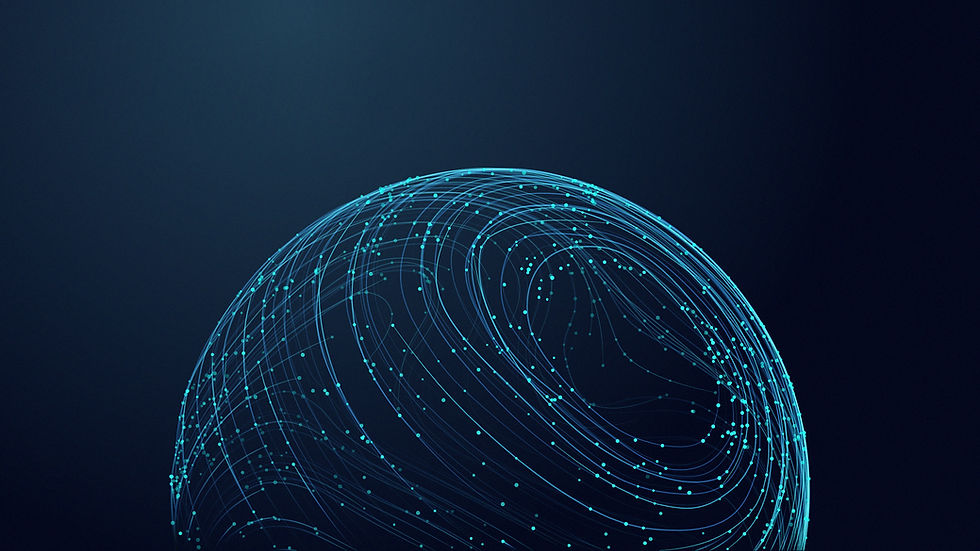

Comments