Tech Tip of the Day: How to Better Secure Mobile Devices in Case They Are Lost, Stolen, or Remotely Compromised.
- dcoe99
- Mar 14
- 3 min read
Why It's Important:
Mobile devices contain a lot of personal data, and losing one—or having it stolen—can be a nightmare. Whether it’s a personal phone or a business device, securing your mobile device is crucial to protecting your data and privacy, even if the device is lost, stolen, or remotely compromised.
1. Use Strong Passwords or Biometric Authentication:
Set a Strong Passcode: Avoid using simple passcodes like 1234 or 0000. Instead, use a strong, unique 6+ digit passcode or an alphanumeric password for extra protection.
Enable Biometric Authentication: Use Face ID, Touch ID, or fingerprint scanning (depending on your device) for fast and secure unlocking. These features make it harder for someone else to access your device.
2. Enable Device Tracking (Find My Device Features):
iOS: Enable Find My iPhone by going to Settings > [Your Name] > Find My > Find My iPhone. This allows you to track your device if lost or remotely erase its data if stolen.
Android: Enable Find My Device by going to Settings > Security > Find My Device. This will allow you to track, lock, or erase your Android phone if lost or stolen.
3. Turn on Remote Lock and Data Wipe Features:
iOS: With Find My iPhone enabled, you can remotely lock your device, display a custom message (e.g., “This phone is lost, please return it!”), or erase all data from the device remotely.
Android: With Find My Device enabled, you can remotely lock your device and erase all personal data to prevent unauthorized access.
4. Use Two-Factor Authentication (2FA) for Important Accounts:
Enable 2FA on your critical accounts (email, banking, social media) to prevent unauthorized access in case your device is compromised. Even if someone gets your password, they will still need the second factor (a code sent to your phone or an authentication app).
5. Encrypt Your Device:
iOS: All iPhones and iPads are automatically encrypted when you set a passcode. This means your data is securely stored and inaccessible to anyone who doesn't know your passcode.
Android: On modern Android devices, encryption is enabled by default when you set up a screen lock. If you haven't done so yet, go to Settings > Security > Encryption to ensure your device is encrypted.
6. Set Up Remote Backup:
iOS: Use iCloud Backup to automatically back up your data to the cloud. Go to Settings > [Your Name] > iCloud > iCloud Backup and ensure it’s turned on.
Android: Enable Google Drive backup by going to Settings > System > Backup. This will ensure your data is safe, and you can restore it if your device is lost or damaged.
7. Keep Software and Apps Updated:
Ensure your operating system and apps are up-to-date to protect against security vulnerabilities. Both iOS and Android have automatic updates enabled by default, but you can manually check for updates in the Settings.
iOS: Go to Settings > General > Software Update.
Android: Go to Settings > Software Update.
8. Disable Lock Screen Notifications:
iOS: To prevent sensitive information from being visible on your lock screen, go to Settings > Notifications, select each app, and disable Show Previews (set to "When Unlocked").
Android: Go to Settings > Apps & Notifications > Notifications and disable lock screen notifications for sensitive apps.
9. Install Security Apps or Antivirus Software (Android):
Install a reputable security or antivirus app on your Android device to help detect malicious software and threats. Popular apps include Norton Mobile Security or McAfee Mobile Security.
iPhones generally don’t need antivirus apps, as iOS is more secure by design, but be cautious of suspicious apps and only download from the official App Store.
10. Be Careful of Public Wi-Fi Networks:
Avoid using public Wi-Fi networks for sensitive activities (like logging into bank accounts). Use a VPN (Virtual Private Network) to encrypt your internet connection if you must access private information on public Wi-Fi.
Bonus Tip:
Enable "Erase After Failed Attempts": On iOS (Settings > Face ID & Passcode > Erase Data), you can enable a feature that will wipe your device after 10 failed password attempts. Similarly, on Android devices, you can set a similar option under Settings > Security to automatically wipe your device after multiple incorrect password attempts.
Securing your mobile device is crucial to protecting your personal data, especially in today’s world where mobile theft or hacking attempts are common. By following these tips, you'll ensure that your device is protected and your information stays safe even if your phone is lost or stolen.
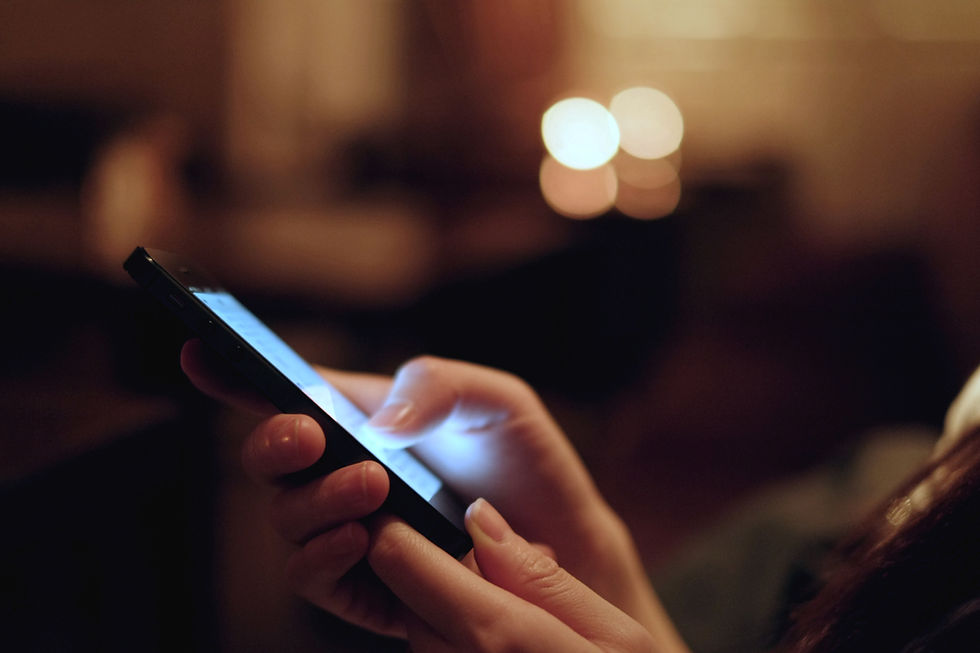

.jpg)

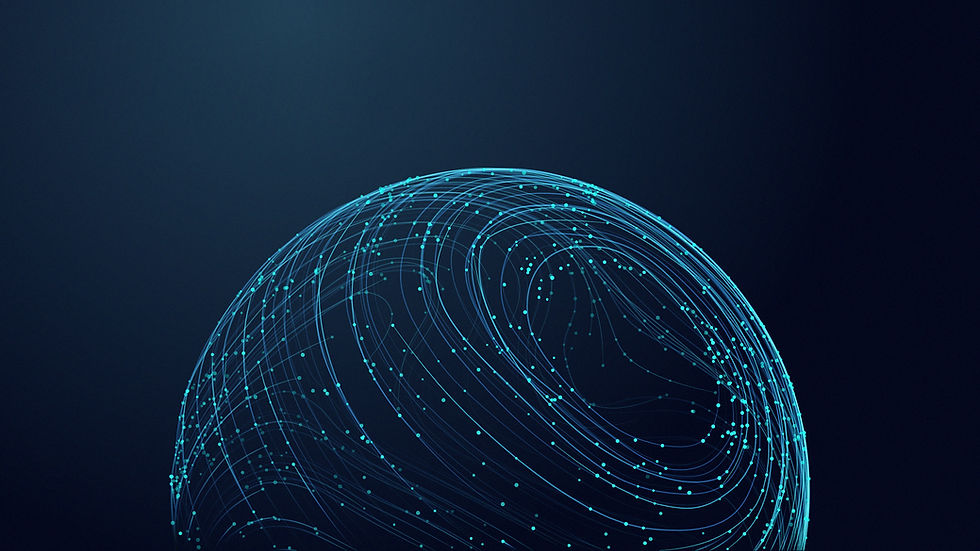
Comments